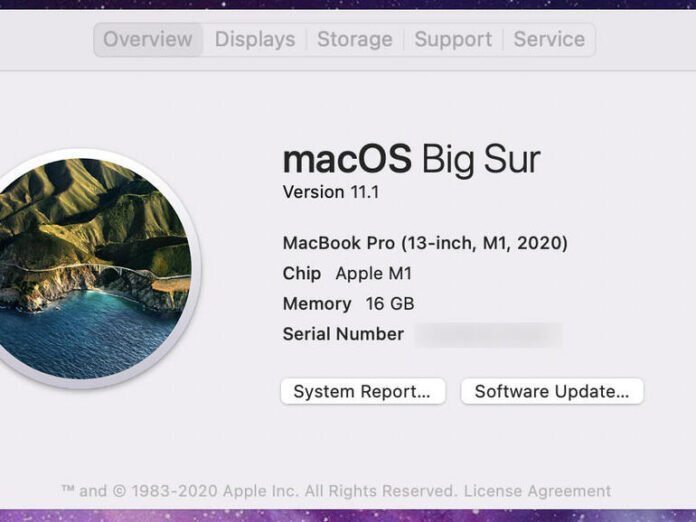Jack Wallen reports on the latest Big Sur update and how it finally fixes the Google Backup and Sync service.
Image: Stephen Shankland/CNET
Recently, I wrote a piece about how macOS Big Sur on M1-based MacBooks and Air laptops broke the Google Drive Backup & Sync tool. Because of this, I opted to turn back to my old standby, Insync–which I still stand behind. It’s a great tool for getting your desktop in sync with your Google Drive. Not only that, it’s considerably more flexible and powerful than what Google has to offer on their measly little desktop sync tool.
However, for most users Insync is a bit much. To make matters worse, a poorly-configured Insync could wreak havoc on your Google Drive cloud directories. To read about how disaster struck for me, check out, How to use rclone to automatically back up Google Drive to your local storage.
When I first purchased my M1-powered MacBook Pro, I found it to be one of the most incredibly performant laptops I’ve ever used. From the jump, the machine was stellar. Every app I used worked and I couldn’t have been happier.
SEE: macOS Big Sur: A cheat sheet (free PDF) (TechRepublic)
Then Big Sur received its first update. A few days after that, I noticed Google Drive Backup & Sync stopped working. No matter what I did, I couldn’t get the app to function. Turns out, it was broken and was incapable of connecting to my Google Account. That’s when I turned to Insync, which did a fine job for what I needed–to sync a single directory to my Google Drive account. So, Insync is overkill for my requirements on my mobile devices.
This morning, a notification for a new update to Big Sur appeared on my screen. Assuming this update would add more polish to the platform, I allowed the update to proceed and went about my morning. When the update completed, my curiosity was piqued and I launched Google Drive Backup & Sync and, lo and behold, it connected to my account and all was well.
How to check for a Big Sur update
You shouldn’t have to check for the update, as macOS is really good at informing you of such things. However, on the off-chance you have an M1/Big Sur-powered laptop, and you didn’t see the popup about the update, here’s how you can manually check:
- Log in to your laptop.
- Click the Apple icon at the top-left of your screen.
- Click About This Mac.
- In the resulting window, click Software Update (Figure A).
- If there’s an update for your operating system, you’ll be informed and can proceed as needed.
Figure A

Checking for an update in macOS Big Sur.
Highlights of the latest Big Sur update
There really isn’t much to be found of critical importance in the latest Big Sur update, but there are some bits that will matter to some. Highlights of the latest update include:
-
Support for AirPods Max
-
App Store privacy labels
-
Apple News widget
-
Photos app can now edit Apple ProRAW photos
-
Air quality health recommendations added to Weather for India, UK, and US
-
Support for full screen iPhone and iPad apps
-
Dedicated tab for Apple TV+
-
In-game dashboard recommends new Arcade games in the App Store
-
Ecosia search engine support added to Safari
You’ll also find plenty of bug fixes such as:
-
QuickTime Player fixes for timecode tracking issues
-
Bluetooth connection status issues addressed
-
Apple Watch unlocking bugs fixed
-
Trackpad scrolling speed issues fixed
-
LG UltraFine 5K Display issues addressed
It should go without saying that you need to get in the habit of always allowing the updates to run on your system. Although this latest update might not include security fixes, they often do. Keep your macOS hardware up-to-date so it’s always secure and running smoothly–this will also ensure that the apps you depend on actually work as expected.
Subscribe to TechRepublic’s How To Make Tech Work on YouTube for all the latest tech advice for business pros from Jack Wallen.