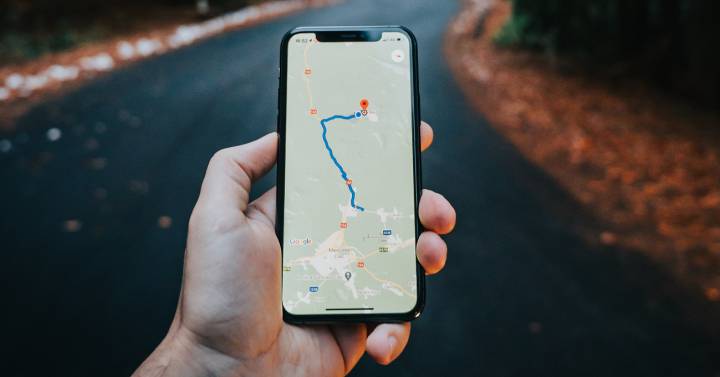Little by little, Google is updating its application ecosystem to adapt it to Material You, the design that comes with Android 12. And the widgets have gained a lot of weight in this change. Already We will tell you about the next change that the GPS navigator would receive of the American giant, and now you can install the new Google Maps widget on your Android phone.
We talk about a new google maps widget so that you can know in real time the nearby traffic so that you avoid traffic jams and you can know first-hand what you are going to find. It first came to iOS, and now it’s finally landing on Android devices.
What’s new with the new Google Maps widget
Google Maps already had a widget for Android with different shortcuts, but the most interesting comes with the one that lets you know nearby traffic from the home screen of our device, making the whole process more comfortable.
In addition, the information that we will receive is the most varied. To begin with, we will be able to know the state of the traffic in our real location, in addition to being able to seeCheck local traffic before leaving home or on the way to work.
To do this, this new widget Google Maps offers red, orange or green lines so you can quickly see the traffic status in real time. It also has a magnifying glass button so you can zoom in or out depending on your needs.
It should be remembered that this new widget needs to access your location in real time so that you can know the traffic status, so it will ask you for the corresponding permissions to do so.
How to put the new Google Maps widget on your Android device
Undoubtedly, the advantages offered by the new google maps widget they make it well worth a try. And seeing how easy the process is, we invite you to do it. First, you must have the Google Maps app updated to the latest version. To do this, go to Google Play, type “Google Maps” and check that you already have the latest update.
Once this is done, all you have to do is go to the main screen of your phone, search for an available space and touch and hold the screen until a menu opens. Now, select Widgets and search for Google Maps. You will see several Widgets, you must choose the Nearby Traffic Widget.
Finally, hold this Widget and slide it to the place where you want to place it. You can make the widget size bigger or smaller.