GPTZero can tell you whether a document, report or other item was possibly written by a human or by AI. Here’s a step-by-step guide on using GPTZero for this purpose.
With the popularity of ChatGPT, many people are starting to rely on AI to generate emails, documents, reports and other content that they would normally have tried to write on their own. But there are downsides to this approach, including:
- AI-generated text may not be accurate.
- The text could sound stiff or stilted and lack the personality and style a human being can bring to the table.
- At the very least, you want to make sure that people who send you documents aren’t plagiarizing from an AI tool.
If you’re in a position of receiving and reviewing documents and other reports from people and are concerned about them being generated by AI, one tool that can help is GPTZero. This web-based tool will analyze uploaded or pasted text to help you determine if it was written by a person or by AI. Here’s how it works.
Jump to:
Sign up for GPTZero
1. Fire up your browser and head to the GPTZero site.
2. You can try to use the tool without an account, but you won’t get too far; instead, click the Login link at the upper right of the home page and then click the Register link.
3. Fill out the form with your name, email address, a password and the name of your organization.
4. Click the Register button.
5. Confirm your email address through the verification email sent to you.
6. Back at the GPTZero site, sign in with your new credentials. You’re then given a choice of which type of account to use.
Choose a GPTZero account
GPTZero offers three types of accounts: one free and two paid (Figure A).
Figure A
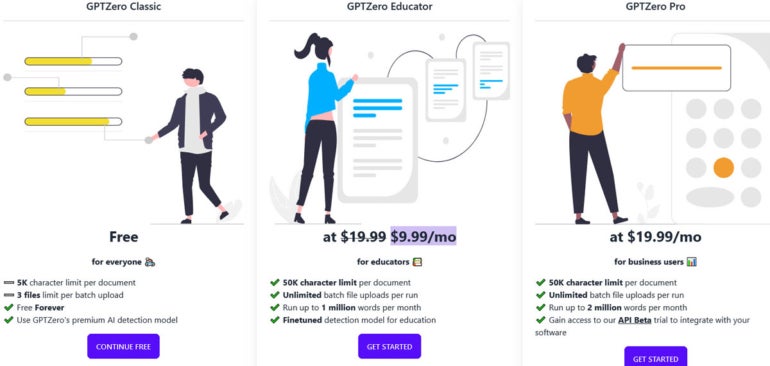
GPTZero Classic. The free Classic account limits you to 5,000 characters per document and three files per upload, and uses GPTZero’s premium AI detection model. If you’re unsure how you plan to use GPTZero, you can always start with the free Classic account to see how it works.
GPTZero Educator. For $9.99 a month, the Educator account supports 50,000 characters per document and an unlimited number of uploads per run. It will analyze up to 1 million words per month using a detection model tuned for education.
PTZero Pro. For $19.99 a month, the Pro account also supports up to 50,000 characters per document and an unlimited number of uploads per run. It will analyze up to 2 million words per month and offers access to an API Beta trial to integrate the tool with your own software.
How to use GPTZero to analyze text
After confirming your account, browse to the GPTZero’s App page. First, you may want to copy and paste some text for the tool to analyze; the text you paste must have more than 250 characters to be analyzed. After pasting the text, check the box to agree to the terms and then click the Get Results button (Figure B).
Figure B
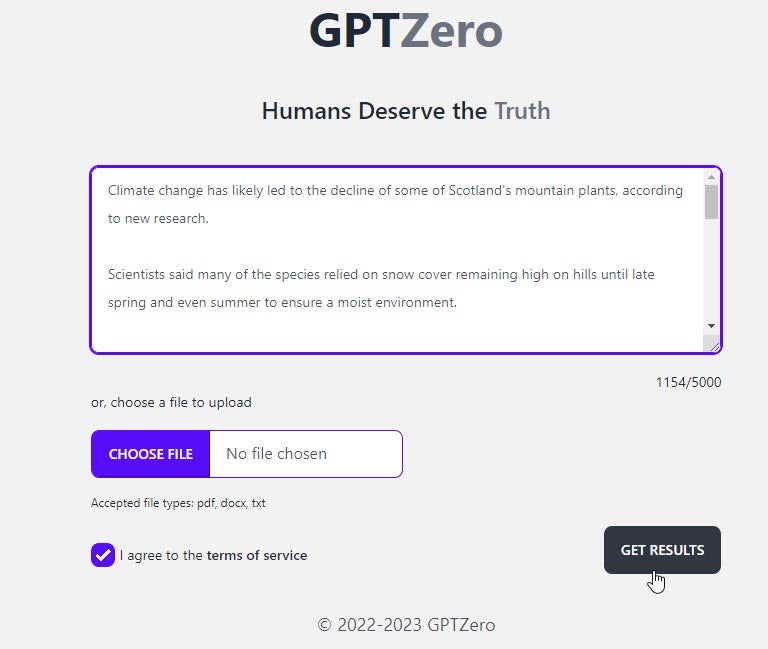
If GPTZero determines the text was written by a human being, a notification tells you, “Your text is likely to be written entirely by a human.” Scroll down the screen to view the text (Figure C).
Figure C
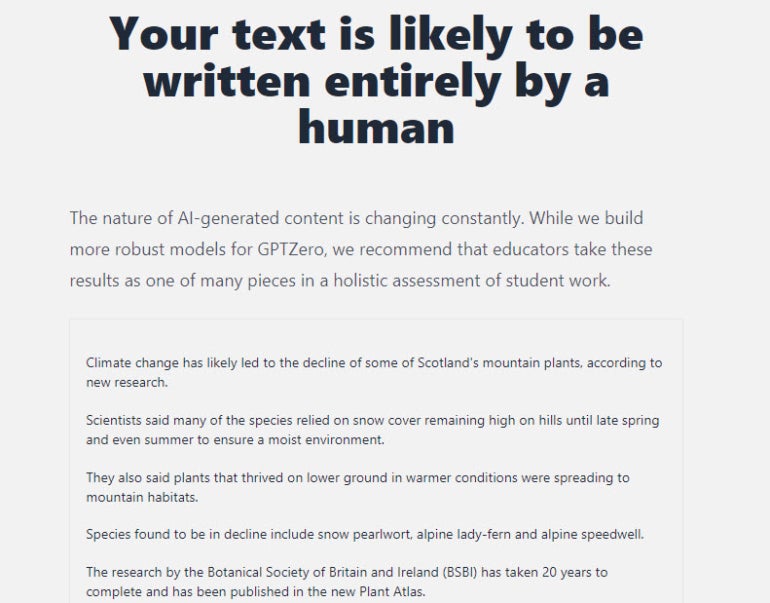
Scroll down further to see stats for Average Perplexity Score and Burstiness Score. The Average Perplexity Score grades the randomness of the text, while the Burstiness Score measures the variation in perplexity (Figure D).
Figure D
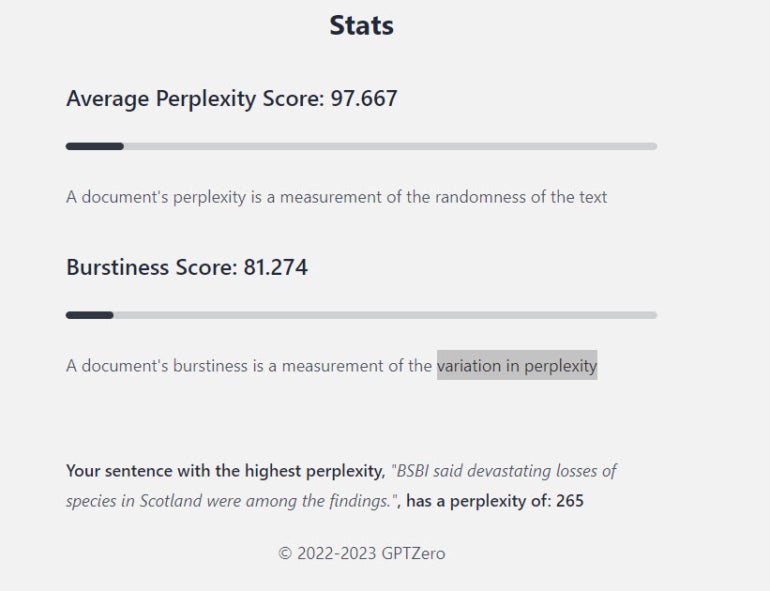
If the tool determines that the text was written by AI, the notification says: “Your text is likely to be written entirely by AI.” Scroll down to see the text (Figure E).
Figure E
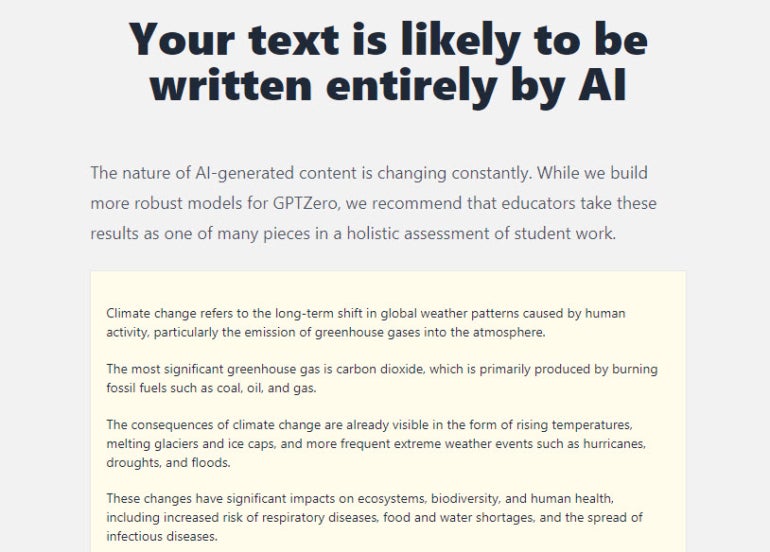
Scroll down further to see the stats for Average Perplexity Score and Burstiness Score to learn why GPTZero determined that the text was likely generated by AI (Figure F).
Figure F
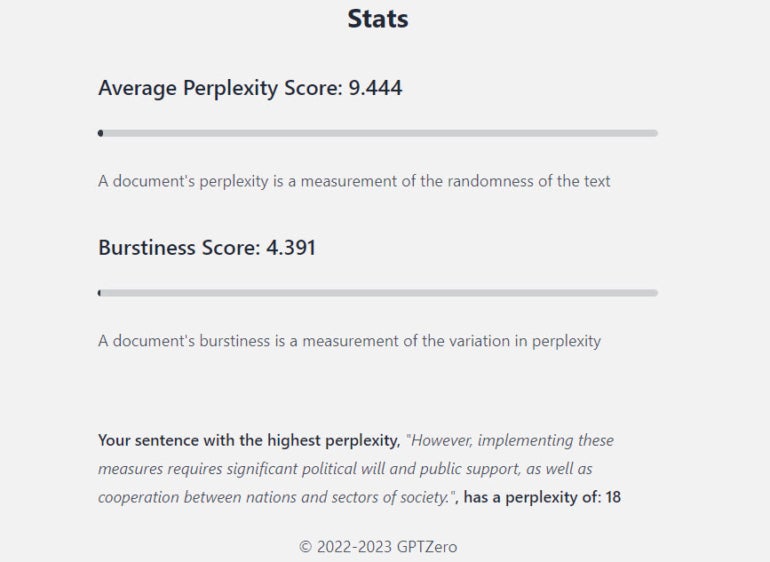
In some cases, GPTZero may determine that the text was partly written by AI. If so, the notification tells you, “Your text may include parts written by AI.” Scroll down to see the text — the sentences highlighted in yellow are the ones most likely to have been written by AI (Figure G).
Figure G
Scroll to the bottom to see the stats for Average Perplexity Score and Burstiness Score (Figure H).
Figure H
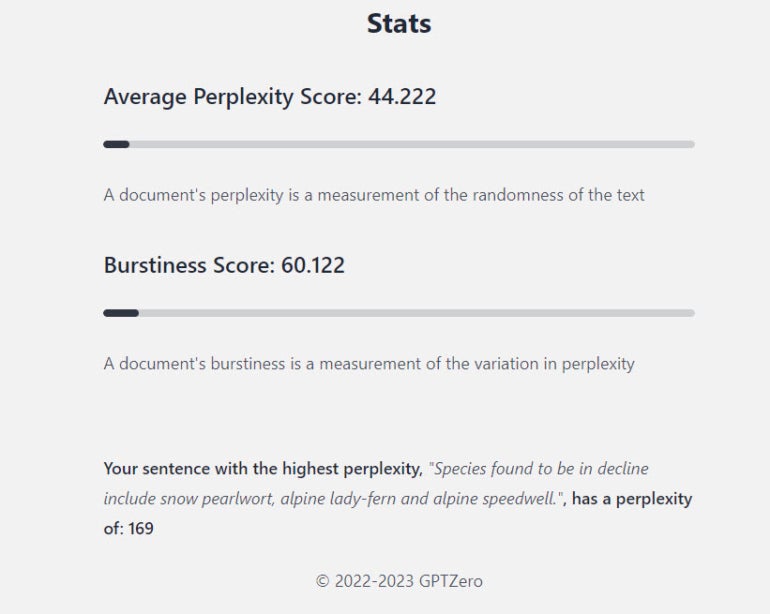
How to use GPTZero to analyze a document
GPTZero can also analyze an entire file formatted as a PDF, Word document or plain text file. To analyze such a document, follow these steps.
1. Click the Choose file button and select the document.
2. Click the Get Results button. GPTZero will give you its determination: written by a human, written by AI or partly written by AI.
3. Scroll down the screen to view the text of the document and review the stats for Average Perplexity Score and Burstiness Score (Figure I).
Figure I
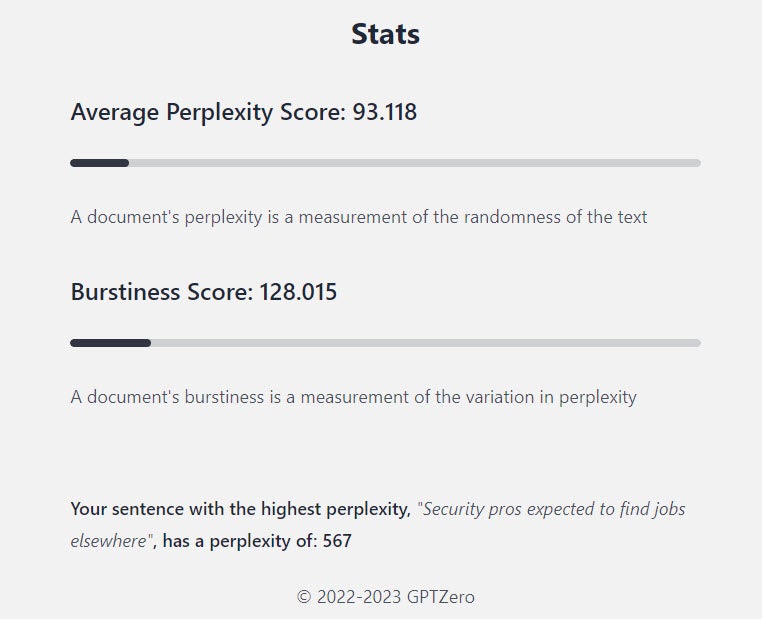
How to upload multiple files
If you want to upload multiple documents in one shot, follow these steps.
1. Click the button on the left for Batch File upload.
2. Click the Choose Files button, and then select the documents you want to include.
3. Click Submit and then click each document you uploaded to receive an analysis. GPTZero will render a verdict: human, AI or partly AI (Figure J).
Figure J
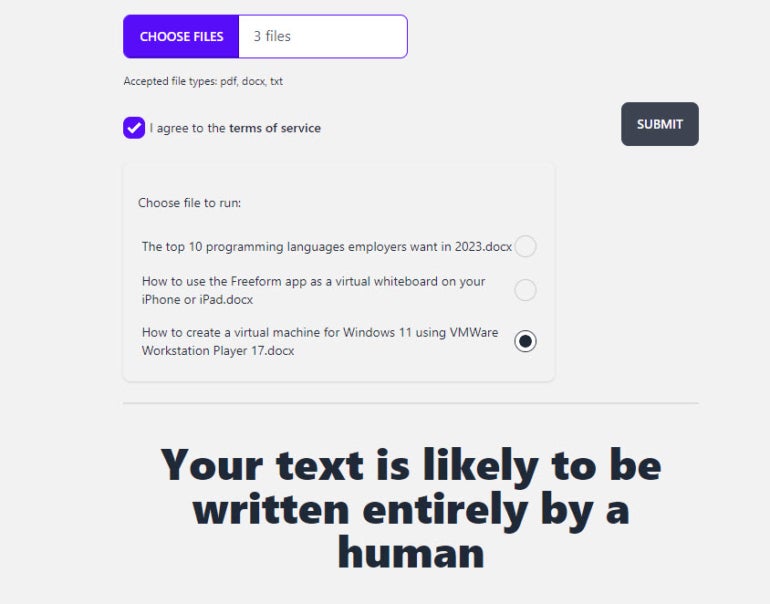
As you use GPTZero, the tool will keep track of the text it has analyzed. Click the button for Usage Stats on the left to see the number of documents, words and characters you’ve used so far (Figure K).
Figure K
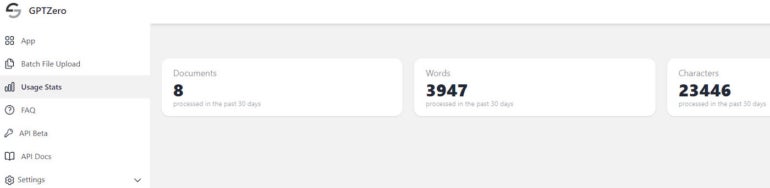
Use GPTZero and trust your instincts, experience
As you turn to a tool like GPTZero, keep in mind that this technology is naturally imperfect. Analyzing text to determine who wrote it — human or machine — is far from an exact science. You don’t want to rely solely on such a tool if you’re in a position of evaluating reports and other documents. GPTZero can provide a helping hand, but ultimately, you’ll want to trust your own instincts and knowledge if you need to gauge the quality, accuracy and ownership of a document under your review.
Read next: Employees want more training on AI tools before using them for work (TechRepublic)





