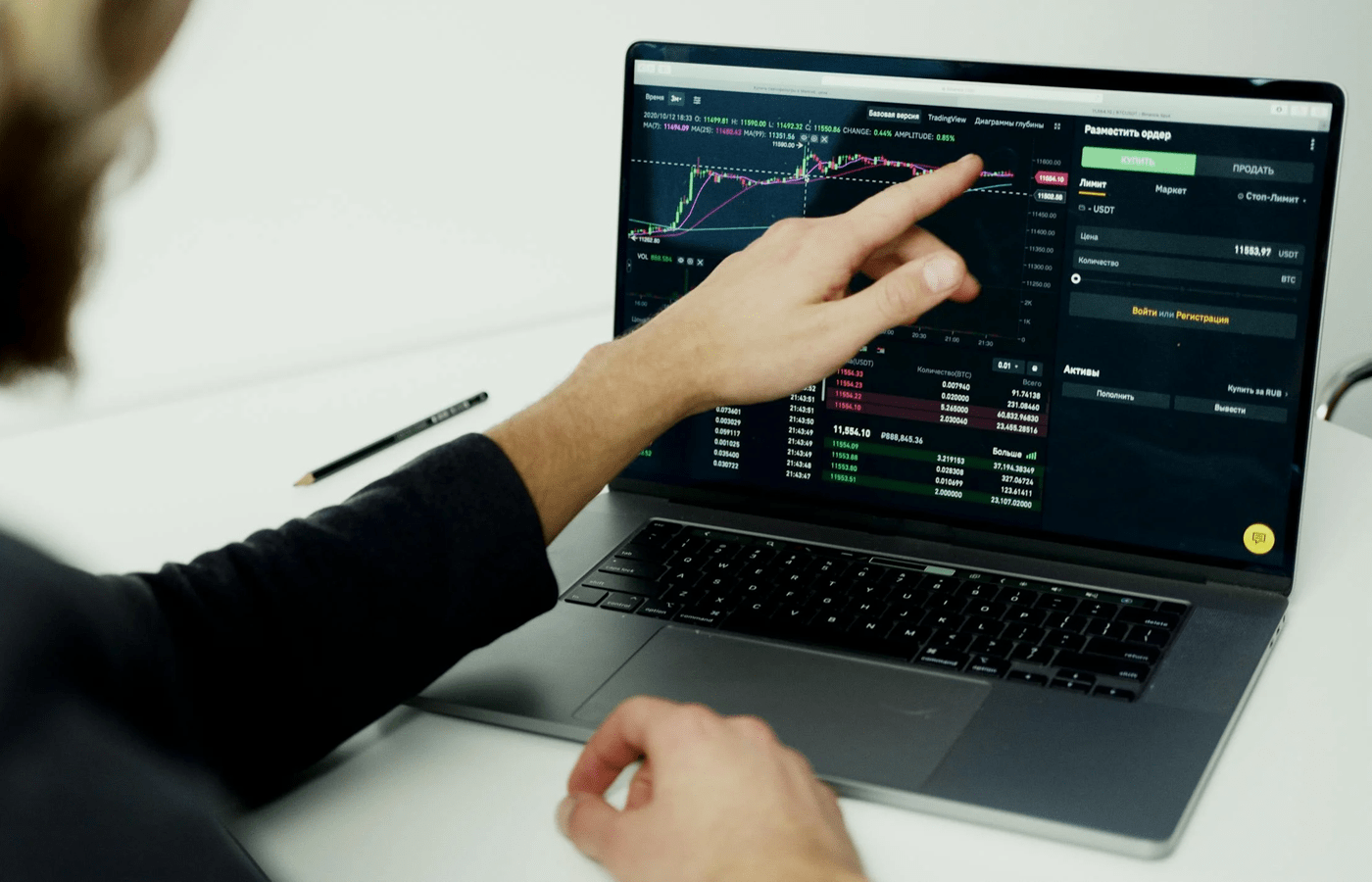If you’re experiencing choppy phone or video calls, pixelated conferencing, or disjointed VoIP audio connections, your network jitter may very well be above acceptable levels.
Jitter refers to the variation in the arrival times of data packets across a network. There is always going to be a little variation, but if the jitter rate is too high, you will experience disruptions like choppy audio, lagging video, or dropped calls.
Network jitter is measured in milliseconds (ms). Here’s a fairly standard breakdown of jitter rate:
- Good jitter: Less than 30 ms – Typically causes no noticeable disruptions in real-time communication.
- Moderate jitter: Between 30-50 ms – May result in slight delays or distortion but is generally manageable.
- High jitter: Above 50 ms – Can cause severe issues like robotic voices, video freezes, and frequent disconnections.
High jitter is going to negatively impact any real-time communication over the network. Voice calls will be terrible quality and video conferencing will be even worse.
The good news is that with the right troubleshooting approach, many network jitter issues can be reduced or eliminated in under 10 minutes flat. The best call center software and business phone services have built-in tools for addressing jitter and many other network issues.
How to know if network jitter is the problem
Although there are plenty of reasons why your network may not be working properly — like faulty routers, poor internet connection, and other network-specific issues — there are some telltale signs that point to jitter being the problem.
Static sounds and dropped calls point to jitter
If you’re experiencing disruptions like static and robotic sounds on your VoIP calls or video conferencing sessions that end abruptly, jitter could be the culprit.
High jitter means that there is high variation in packet arrival times over your network, which disrupts the smooth delivery of audio and video. These inconsistencies can create choppy, delayed, or distorted streams.
Static, robotic sounds, and dropped calls are often symptoms of jitter, but they can also be caused by other factors, such as mismatched VoIP codecs, insufficient bandwidth, or packet loss unrelated to jitter.
SEE: Learn about other causes of dropped calls and how to fix them.
Confirm jitter with a ping test
To figure out if jitter is impacting your connection, a quick and easy diagnostic you can run is a network ping test. This test sends data packets to measure latency and jitter directly.
Keep in mind that you don’t need any fancy software or advanced technical knowledge to test for jitter. There are plenty of excellent free speed test apps that can report on jitter, latency, and a whole lot more. Acceptable jitter should be under 30ms.
How to fix network jitter for good
If you’ve identified that your jitter is above acceptable levels, resolving it starts with understanding the underlying causes and taking targeted action.
A common issue that causes jitter is the use of a wireless connection, which is more prone to interference. Switching to a wired Ethernet connection can significantly reduce jitter, providing a more stable and reliable network experience by removing environmental disruptions that affect wireless signals.
It’s not always possible to switch to a wired connection, but it is one of the most reliable VoIP troubleshooting tactics out there for restoring clear calls.
Outdated or underperforming network equipment is another frequent cause of jitter. Routers, firewalls, and network switches that can’t handle high-speed traffic may struggle to deliver consistent packet delivery, especially with real-time applications. Upgrading your hardware and ensuring it’s running the latest firmware can help improve performance and reduce jitter.
Network congestion, where bandwidth is shared among too many devices or high-traffic applications, often leads to packet delays. To mitigate this, reducing non-essential traffic or increasing your available bandwidth can help smooth out the delivery of packets and decrease jitter. This can be particularly important for businesses or households with multiple devices using the network simultaneously.
Another key factor is ensuring proper packet prioritization. Quality of Service (QoS) settings, essential data like VoIP or video streams can get delayed behind less critical traffic. Enabling QoS on your network equipment allows you to prioritize time-sensitive data, ensuring that important packets are delivered on time, without interruption.
Finally, if jitter persists despite these fixes, it may indicate an issue with your network’s design. Chronic jitter can result from poorly architected networks with congestion points or inefficient traffic flow. If this is the problem, you have a bit more than a 10-minute fix ahead of you.
In these cases, redesigning the network security architecture to allocate dedicated bandwidth for real-time traffic and optimizing network routes can be the solution. Ensuring your network is built to handle the demands of streaming and communication is critical for long-term stability.
How to prevent network jitter
If you care about your network’s safety, speed, and efficiency, then this section is for you. Here’s how you can prevent network jitter from plaguing your network.
Stay on top of updates
One of the easiest ways to avoid jitter issues cropping up is to keep the firmware and software for all your network-related devices fully up-to-date. Router, switch, firewall, and WiFi access point vendors regularly issue performance and stability patches — and for good reason. Installing recent releases will prevent out-of-date components from disrupting packet flows.
SEE: Learn the basics of patch management and how to stay on top of updates.
Choose quality VoIP providers
It’s in your best interest to vet any potential VoIP, video conferencing, and streaming providers for call quality assurances and jitter mitigation techniques before signing up. Many of the best VoIP providers offer dedicated multi-path packet delivery, edge network optimizations, and voice QoS to sidestep any potential jitter pitfalls.
Isolate VoIP traffic
When configuring your wired office network architecture, you may want to set up a dedicated virtual LAN (VLAN) for VoIP and streaming packages. This will insulate sensitive media packets from disruptions stemming from other traffic types, keeping your network’s pathways protected. Similarly, you can also use wireless access points to isolate your SSIDs. This is one of the best ways to optimize a VoIP network and keep it secure.
Continuous optimization is key
Even if your initial jitter problems are resolved, it’s still a good idea to conduct ongoing network monitoring to help detect and address any suboptimal network conditions before they snowball. Once you’ve started monitoring your network, watch out for early warning signs like increased latency so you can fine-tune your configurations.
You may also want to explore the network monitoring tools.