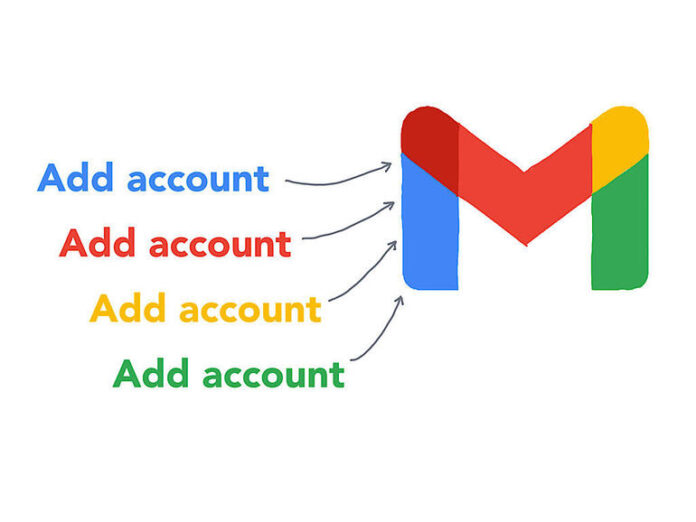Learn how to use Google’s Add Account setting to pull email into a central account and reduce the need to switch and search through several accounts.
Many people manage more than one email account, but multiple email inboxes inherently increase the time you spend on email. To keep up-to-date, you have to switch email accounts, then review and reply as needed from each account. Periodically, you also may want to monitor the spam folder for each account and deal with the fact that different email providers deliver different levels of spam and scam protection.
To reduce the number of different inboxes to check, you might forward emails into a central account, which essentially redirects incoming new mail from one account to another. For details on how to configure forwarding, read How to auto-forward emails in Gmail and G Suite. This approach only makes sense when you don’t need to refer to older emails from an account.
However, if you want to consolidate email in a central account to simplify search, explore the Add Account feature in Gmail. When you connect an external account, the system not only pulls in any new email sent to your added addresses, but also pulls in older mail. Search becomes much simpler when you’ve consolidated email into a central account, especially if you choose to label emails to identify their source.
Choose the account in which you wish to consolidate email carefully. For example, I discourage people from pulling personal email into a business account, unless you are the owner of the business. Also know that a Google Workspace administrator may choose to disable the Add Account feature described below. This can be done from the Admin console, go to Apps | Google Workspace | Gmail | End User Access | Change Disable POP And IMAP Access For All Users to On. Additionally, remember that email and attachments can consume significant storage space.
SEE: Google Sheets: Tips and tricks (TechRepublic download)
How to add a mail account in Gmail
- Go to Gmail.com and make sure you’re signed in with the account you want to use as your main account.
- Select the sprocket in the upper-right area to access settings, then choose See All Settings | Accounts, then under Check Mail From Other Accounts, choose Add A Mail Account, as shown in Figure A
Figure A

Open Gmail.com in a desktop-class web browser, then select the settings sprocket, choose See All Settings, then go to the Accounts tab. Select Add A Mail Account (next to Check Mail From Other Accounts).X
3. Enter the email address of the account you want to connect.
4. Fill in the information for the account you want to connect (see Figure B, left image). You will need to have both your username (complete email address) and password readily available. If you have two-factor authentication enabled for your account, you may need to generate a one-time password to enter instead of your usual password. AOL Mail, Gmail, Apple’s iCloud, and Microsoft Outlook each provide details on how to generate app-specific passwords.
5. Additionally, you’ll need to enter the account’s POP server and port information (Figure B, right image). Generally, you will find this information in the support and/or sign in pages for your email provider.
Figure B

You’ll need the email address of the account you want to connect to Gmail (left), as well as your password (right). Carefully review the settings and options, since these may significantly affect storage and search.
Different email providers require different POP server and port settings. For example, according to the POP access and instructions for Yahoo Mail page, you would enter the server as pop.mail.yahoo.com, port as 995, and you also need to check the box next to Always Use A Secure Connection (SSL) When Retrieving Mail, since the connection requires SSL. AOL Mail, Gmail, GoDaddy, Apple’s iCloud, and Microsoft Outlook each provide POP server configuration details.
If a particular configuration doesn’t work, you might try suggested alternative settings, such as changing the port to 110 and unchecking the box next to Always Use A Secure Connection (SSL) When Retrieving Mail.
When people attempt to connect a remote account, their password, POP server, port, and SSL settings cause the most challenges. You need to get all of these correct for the connection to work. If it doesn’t connect as you expect, be patient, double-check your settings, and try again.
6. Before you proceed, you should decide whether or not to check (or leave unchecked) three other boxes.
First, you may choose to apply a label of your choice to incoming messages (e.g., the name of your account, such as “Gmail”). Labeling mail pulled in from another account makes it much easier to search and sort through your messages. I recommend you do so.
Second, you may decide whether or not to Leave A Copy Of Retrieved Messages On The Server. If you check this box, you’ll have messages in two places: One on your connected email account, and one in your Gmail account. You’ll need to decide if you want email to continue to accumulate (and consume storage space) in both places, or if you prefer to go ahead and delete email from the source systems when it is pulled into Gmail.
Third, you may choose to Archive Incoming Messages (Skip The Inbox). This is useful if you have processed all the mail from the account you are connecting and no longer intend to actively use it. In most cases, I suggest you leave this box unchecked.
7. Select Add Account.
What’s your approach?
If you use more than one email account, how do you manage multiple accounts? Do you pull all your email into one or two accounts or do you prefer to keep the contents of each account isolated? If you’re an administrator that controls Google Workspace Gmail settings, do you allow people to access mail with POP or IMAP? In the comments below or on Twitter (@awolber), let me know how many email accounts you use and the techniques you use to deal with them.