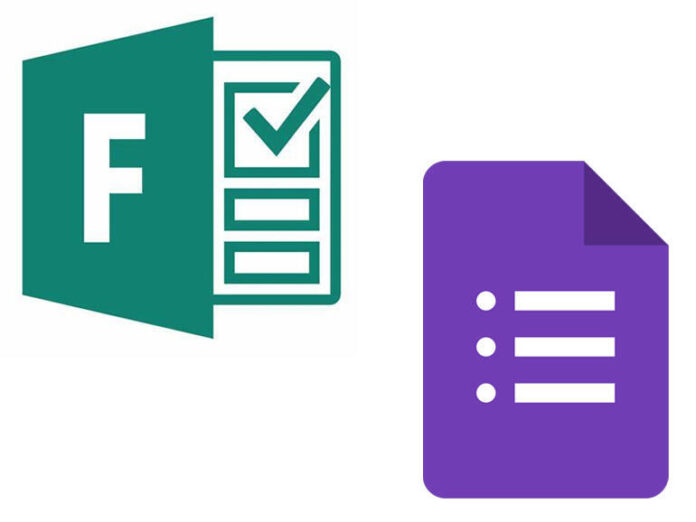Collecting and organising data has never been easier. But which forms-creation tool should you use?
Need to ask a group of people a set of questions? Are you trying to capture data to analyse later? Is it A, B, or C? Do you need to feed data into other applications?
There’s really only one option when faced with all these scenarios: building and using a survey. That might be one of the big online survey tools, or maybe something that feeds straight into your usual set of productivity applications. That’s why both Google and Microsoft offer similar apps with the same Forms name, giving you the tools you need to create and share surveys across your colleagues and friends.

Designing surveys
Google Forms and Microsoft Forms appear very similar at first sight, both giving you tools to build forms, using templates to tweak the overall look and feel. Both apps let you customise themes, adding background images and changing colours, but you can’t change the underlying design — all you can do is add new questions.
Microsoft Forms has several options for questions, from radio buttons, to text entry, and ratings. Other features include Likert inputs, which are familiar from survey sites where you get a set of statements and can either rate them or select from different options related to the question — noting reactions to a statement from a set of possible answers, for example. Likert is a useful tool for gathering subjective opinions where you don’t want to read through a lot of freeform text, although you do need to be careful how you structure questions to avoid leading respondents to conclusions.
There are more question options in Google Forms, where you can create multiple-choice grids or use scale-based pickers to assess answers. However, both platforms have a broadly similar set of question types, and if you want more complex questions you’ll need to move to a focused survey tool, or work with a market research company.
Getting the questions right is the hardest part of designing a survey, and neither Google Forms nor Microsoft Forms offers any help here. That’s not a problem if you’re only using a form for an invite or a quiz, but if you’re doing more complex research, either inside or outside an organisation, you’re going to need to think carefully about what you’re asking and how you’re asking it.
Once you’ve published a form, both apps give you plenty of options for how to share it.

Working with results
Google Forms is designed to save responses in a spreadsheet, either using Google Sheets or in Google Drive. The results are separate from the form, so you can delete one without affecting the other. Microsoft Forms behaves similarly, with a responses tool built into the platform with the option of exporting your data to Excel for deeper analysis. Both let you work with data in aggregate or drill down into individual responses; how you work with the data is really a matter of what you’re building a form for, and what results you are seeking.
The big advantage to Microsoft Forms is its integration with the Power Platform, especially with Power Automate. It’s easy to link a Form to a flow, using it to generate an event when it’s submitted. Start by creating a flow, using a form response submission as the trigger. The flow requires a FormID, which is the name of one of your existing Forms, and can be selected from a drop-down menu. Next choose an action, in this case using Forms’ ‘Get response details’. In the next step you can pick a form value as a control — checking to see if the response to a specific question is ‘yes’, for example. Then choose another action, perhaps popping a notification into a Teams channel or sending an email.
Making a Forms application, the main user interaction with a Power Automate flow gives you a useful set of process automations that can be used to drive complex business interactions from a simple set of inputs. A single form can drive many different flows, feeding data to users or even into other applications. Perhaps a form is capturing customer details for a mailshot, and data can be delivered into Dynamics 365 or into a third-party CRM tool like Salesforce.
While you could use a Google Sheet as input into a flow, it’s not such a flexible option as direct access to the Microsoft Forms APIs allows you to quickly extract the information you need without additional processing. You can use Google’s own app-scripting environment to add code to a Google Form, but it does require using JavaScript, and doesn’t have the advantages that the Power Automate no-code tooling gives non-programmers.
Integrating with Office
Microsoft Forms includes integration with much of the Office 365 platform. Schools using OneNote for teaching can embed Forms into class notebooks, for quizzes and evaluations as part of online learning. Similarly, businesses can quickly embed Forms-based polls in Outlook to quickly get responses without users leaving their email client. At a wider scale, polls in Teams meetings are based on Forms, using machine learning to help generate answers based on your questions.
That’s probably Microsoft’s biggest advantage over Google — embedding its Forms in its productivity tools so you can use them without changing context. If you’re using Google Forms, you’ll always need to open a form in a web browser, making it easier for users to ignore them as interaction will mean changing applications and losing focus.
With Microsoft Forms now available for personal use, it’s easy for anyone to use it to build and share surveys. Perhaps you’re looking for dietary information for a family barbecue, or collecting information for a school PTA meeting, or having fun by sharing a quick quiz with friends (it’s a lot more flexible than a Twitter poll!). There’s really no limit to what you can do (although Microsoft 365 users get more templates and the option of sending surveys to more recipients). You don’t even need a Microsoft 365 account — all you need is a free Microsoft account.
Both Microsoft and Google have well-designed, easy to use Forms products. What’s likely to tip the balance is which of their productivity ecosystems you’ve chosen to use. If Microsoft Forms ends up being your choice, Microsoft certainly simplifies its use as part of both Office applications and a component of its Power Platform process automation and business software tooling.